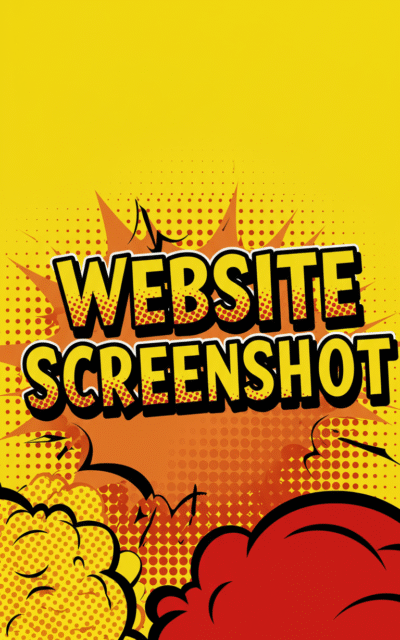Website Screenshot
Capture professional website screenshots in multiple formats and resolutions. Free tool with full-page capture, mobile views, and instant download options.
Guide
Capture high-quality screenshots of any website with our Website Screenshot Tool. This tool allows you to generate professional webpage screenshots in multiple formats and resolutions for documentation, presentations, and web design analysis.
Key Features
- Multiple Viewport Sizes: Desktop, tablet, and mobile viewport options
- Image Formats: PNG and JPEG output formats
- Full Page Capture: Option to capture entire webpage or just visible area
- Custom Settings: Adjustable wait times, image quality, and background colors
- Instant Results: Fast screenshot generation with direct download
Available Viewport Sizes
| Device Type | Resolution | Best For |
|---|---|---|
| Desktop | 1920×1080 | Standard computer screens, presentations |
| Tablet | 768×1024 | iPad and tablet views |
| Mobile | 375×667 | iPhone and mobile phone screens |
How to Use the Website Screenshot Tool
- Enter the complete website URL in the input field
- Select your preferred viewport size from the dropdown menu
- Choose the desired image format (PNG or JPEG)
- Configure scroll behavior and wait time settings
- Toggle full page capture if you need the entire webpage
- Click the capture button to generate your screenshot
- Download the screenshot or copy it to clipboard
Screenshot Settings Options
Our tool provides several customization options to ensure you get the perfect screenshot:
- Wait Time: Adjust loading time for complex websites with dynamic content
- Image Format: Choose between PNG for transparency or JPEG for smaller files
- Scroll Behavior: Control whether to capture with or without scrolling
- Background Color: Set custom background colors for transparent elements
- Shadow Effects: Enable or disable device frame shadows
Common Use Cases
The Website Screenshot Tool serves various professional and personal needs:
- Web Development: Document website designs and layouts for client presentations
- Quality Assurance: Capture bugs and visual issues for development teams
- Marketing Materials: Create promotional images showing website designs
- Portfolio Creation: Showcase web projects in professional portfolios
- Competitive Analysis: Study competitor websites and design trends
- Documentation: Create visual guides and tutorials
- Social Media: Generate images for social media posts and content
Image Format Comparison
| Format | File Size | Transparency | Best Use |
|---|---|---|---|
| PNG | Larger | Yes | High quality, logos, graphics with transparency |
| JPEG | Smaller | No | Photographs, general screenshots, web sharing |
Tips for Better Screenshots
- Allow extra wait time for websites with heavy JavaScript or animations
- Use full page capture for documentation purposes
- Choose PNG format when you need transparency or crisp text
- Test different viewport sizes to see responsive design behavior
- Clear browser cache if screenshots appear outdated
- Use consistent settings when creating multiple screenshots for the same project
Troubleshooting Common Issues
If you encounter problems while taking screenshots, try these solutions:
- Blank Screenshots: Increase wait time or check if the website blocks automated tools
- Cut-off Content: Enable full page capture or use a larger viewport
- Slow Loading: Check your internet connection and the target website’s speed
- Missing Elements: Some websites may have anti-bot protection or require authentication
FAQ
-
What image formats are supported for website screenshots?
Our tool supports three popular formats: PNG for high quality with transparency support, and PEG for smaller file sizes ideal for sharing. Choose based on your specific needs and compatibility requirements.
-
Can I capture full-page screenshots of long websites?
Yes, you can enable the full page capture option to screenshot entire webpages regardless of their length. This feature scrolls through the complete page content to create a single comprehensive image, perfect for documentation and analysis.
-
How do I take mobile screenshots of websites?
Select the mobile viewport option from the dropdown menu to capture how websites appear on mobile devices. Our tool simulates popular mobile screen sizes like iPhone dimensions (375x667) to show the responsive mobile version of any website.
-
Why should I adjust the wait time setting?
The wait time setting allows pages with dynamic content, animations, or slow-loading elements to fully render before capturing the screenshot. Increase this setting for complex websites with JavaScript frameworks, lazy-loaded images, or heavy animations to ensure all content appears in your screenshot.
-
Can I use this tool for website monitoring and testing?
Absolutely! This tool is excellent for web development QA, monitoring website changes, documenting bugs, creating before/after comparisons, and conducting competitive analysis. You can capture consistent screenshots across different viewport sizes to test responsive design implementations.
Install Our Extensions
Add IO tools to your favorite browser for instant access and faster searching
恵 Scoreboard Has Arrived!
Scoreboard is a fun way to keep track of your games, all data is stored in your browser. More features are coming soon!