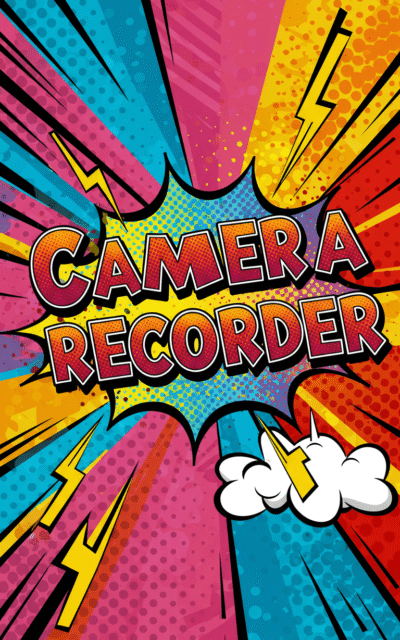Camera Recorder
Capture photos and record videos instantly with your webcam or camera. Browser-based tool with instant download - no installation required.
Guide
Take pictures or record videos directly from your webcam or camera with this browser-based Camera Recorder tool. No software installation required – capture photos and videos instantly using your device’s built-in camera.
Key Features
- Photo Capture: Take high-quality pictures with your webcam
- Video Recording: Record videos directly in your browser
- Instant Download: Save captured media immediately to your device
- Multiple Formats: Support for common image and video formats
- No Installation: Works directly in your web browser
- Privacy Focused: All processing happens locally on your device
How to Use Camera Recorder
- Allow camera access when prompted by your browser
- Position yourself or your subject in the camera preview
- Click the photo button to take a picture or video button to start recording
- For video recording, click stop when finished
- Preview your captured media in the preview area
- Download the file to save it to your computer
Supported Devices and Browsers
| Device Type | Supported Browsers | Features Available |
|---|---|---|
| Desktop/Laptop | Chrome, Firefox, Safari, Edge | Photo capture, video recording |
| Mobile Phone | Chrome Mobile, Safari iOS | Photo capture, video recording |
| Tablet | Chrome, Safari, Firefox | Photo capture, video recording |
Camera Settings and Options
The Camera Recorder provides several options to customize your recording experience:
- Camera Selection: Switch between front and rear cameras on mobile devices
- Resolution Settings: Choose from available camera resolutions
- Mirror Mode: Enable or disable horizontal flipping for front-facing cameras
- Format Selection: Choose between different image and video formats
Common Use Cases
This camera tool serves various personal and professional needs:
- Video Calls: Test your camera before important video conferences
- Content Creation: Record quick videos or take photos for social media
- Documentation: Capture visual evidence or create instructional content
- Profile Pictures: Take professional-looking photos for profiles
- Remote Work: Record video messages or presentations
- Education: Create educational videos or document experiments
Privacy and Security
Your privacy is protected when using this camera recorder:
- Local Processing: All camera access and recording happens directly in your browser
- No Server Upload: Your photos and videos are never sent to external servers
- Secure Connection: Uses HTTPS to ensure secure communication
- Permission Control: You have full control over camera access permissions
Troubleshooting Tips
If you encounter issues with the camera recorder, try these solutions:
- Camera Access Denied: Check your browser permissions and allow camera access
- Black Screen: Ensure no other applications are using your camera
- Poor Quality: Check your lighting conditions and camera lens cleanliness
- Recording Issues: Close other browser tabs or applications that might be using camera resources
- Download Problems: Ensure your browser allows file downloads from this site
Technical Requirements
For optimal performance with the Camera Recorder tool:
- Camera: Built-in webcam or external USB camera
- Browser: Modern browser with WebRTC support
- Internet: HTTPS connection required for camera access
- Storage: Sufficient device storage for saving captured media
FAQ
-
How do I allow camera access in my browser?
When you first visit the Camera Recorder tool, your browser will prompt you to allow camera access. Click u0022Allowu0022 or u0022Yesu0022 in the permission popup. If you accidentally denied access, look for a camera icon in your browser's address bar and click it to manage permissions, or go to your browser settings to enable camera access for this website.
-
Can I record videos with audio using this tool?
Yes, the Camera Recorder supports both video and audio recording when your browser has access to both your camera and microphone. Make sure to grant microphone permissions when prompted to record videos with sound. The tool will capture audio from your device's default microphone along with the video.
-
What video and image formats are supported?
The Camera Recorder typically supports common formats including JPEG and PNG for images, and MP4 and WebM for videos. The exact formats available depend on your browser's capabilities. Most modern browsers support these standard formats, ensuring compatibility across different devices and platforms.
-
Why isn't my camera working with this tool?
Common reasons include: camera permissions not granted, another application using the camera, outdated browser, or camera driver issues. First, check that you've allowed camera access in your browser. Close other video applications like Skype or Zoom. Try refreshing the page or restarting your browser. Ensure your browser is up-to-date and supports WebRTC.
-
Is my recorded content private and secure?
Yes, your privacy is fully protected. All camera access and recording happens directly in your browser - no data is sent to external servers. Your photos and videos remain on your device until you choose to download them. The tool processes everything locally, ensuring your content stays private and secure.
Install Our Extensions
Add IO tools to your favorite browser for instant access and faster searching
恵 Scoreboard Has Arrived!
Scoreboard is a fun way to keep track of your games, all data is stored in your browser. More features are coming soon!
Must-Try Tools
View All New Arrivals
View AllUpdate: Our latest tool was added on Dec 10, 2025