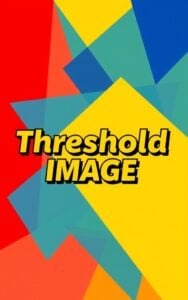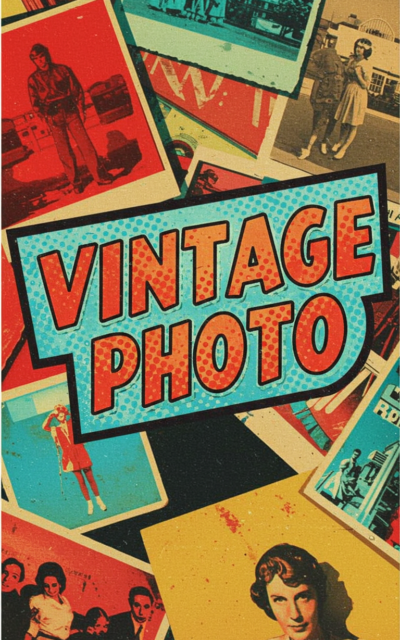Vintage Photo
Transform modern photos into classic vintage-style images with our Vintage Photo tool
Try Other ImageKits
Guide
Vintage Photo is an online tool that transforms your modern digital images into classic vintage-style photos. With customizable settings for vintage effect intensity, contrast, faded look, and vignette, you can create nostalgic photos that capture the charm of bygone eras.
Features
- Batch Processing: Upload and process up to 10 images simultaneously (max 10MB each)
- Adjustable Parameters: Fine-tune your vintage effect with four key settings
- Real-time Preview: See the results as you adjust settings
- Instant Download: Save all processed images with one click
How to Use
- Upload your images by dragging and dropping them into the designated area or click “Browse”
- Adjust the vintage effect settings using the sliders:
- Vintage Effect (0-100): Controls the overall intensity of the vintage filter
- Contrast (0-100): Adjusts the difference between light and dark areas
- Faded Look (0-100): Adds a subtle fading effect common in old photographs
- Vignette (0-100): Creates a darkened border around the edges of the image
- Review the preview of your edited images
- Click “Download All” to save the processed vintage photos to your device
Tips for Best Results
- For authentic vintage looks, start with photos that have simple compositions
- Black and white photos can achieve more convincing vintage effects
- Experiment with higher vignette values for that classic old-camera feel
- Use the “Reset” button to quickly return to default settings
- Try the linked Image Converter for additional format options
FAQ
-
What is a vintage photo effect?
A vintage photo effect mimics the appearance of photographs from previous eras by applying filters that add characteristics like color fading, grain, vignetting, and contrast adjustments. These effects recreate the look of photos taken with old cameras or those that have aged over time.
-
What makes a photo look vintage?
Several elements contribute to a vintage look: warm or faded color tones, film grain, soft contrast, light leaks, vignetting (darkened edges), and sometimes subtle blur. Our Vintage Photo tool allows you to control these elements to achieve the perfect vintage aesthetic.
-
Will vintage filters reduce the quality of my photos?
The vintage effect itself doesn't necessarily reduce image quality, though some vintage effects intentionally add grain or softness to mimic older photography techniques. Our tool preserves your original image resolution while applying the vintage styling.
-
What's the difference between faded look and vignette settings?
The "Faded Look" setting reduces color saturation and contrast throughout the entire image, creating that aged appearance typical of old photographs. The "Vignette" setting darkens the edges of your photo to mimic the light falloff that occurred with vintage camera lenses.
Install Our Extensions
Add IO tools to your favorite browser for instant access and faster searching
恵 Scoreboard Has Arrived!
Scoreboard is a fun way to keep track of your games, all data is stored in your browser. More features are coming soon!
Must-Try Tools
View All New Arrivals in ImageKit
Update: Our latest tool was added on Nov 9, 2025