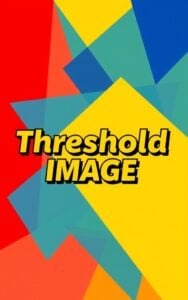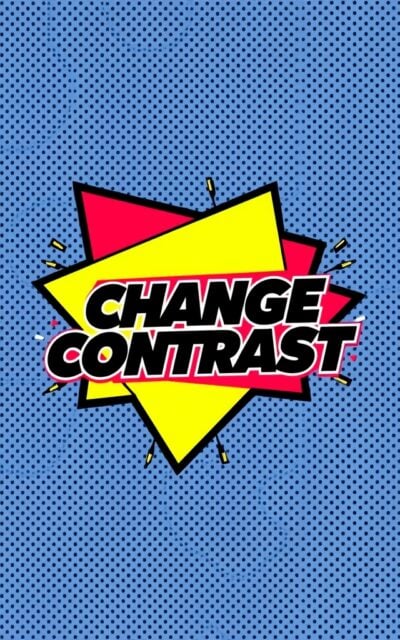Change Contrast
Enhance your photos with our free Change Contrast tool. Adjust contrast levels easily, process multiple images at once, and instantly see before/after results. No signup required.
Try Other ImageKits
Guide
What is Change Contrast?
Change Contrast is an online image editing tool that allows you to adjust the contrast levels of your photos. This simple yet powerful tool helps enhance the visual appeal of your images by making the difference between light and dark areas more pronounced or subtle, depending on your needs.
Key Features
- Batch Processing: Upload and edit up to 10 images at once
- File Size Support: Handles images up to 10MB each
- Before/After Preview: Compare your original and edited images side by side
- Adjustable Contrast: Use a slider to precisely control contrast levels
- Download Options: Save individual images or download all edited photos at once
Technical Specifications
| Feature | Specification |
|---|---|
| Maximum Upload | 10 images |
| File Size Limit | 10MB per image |
| Supported Formats | Common image formats (JPEG, PNG, BMP, etc.) |
| Processing | Client-side processing for privacy |
How to Use
- Drop your images into the upload area or click “Browse” to select files
- Adjust the contrast using the slider (default value is 25)
- View the before and after comparison
- Click “Download All” to save your edited images
- Use “Reset” to return to default settings if needed
Why Adjust Contrast?
Contrast adjustment is essential in photography and image editing. Higher contrast makes images pop with more defined shadows and highlights, while lower contrast creates a softer look. This tool helps you find the perfect balance for your photos.
FAQ
-
How do I know what contrast level is best for my images?
The ideal contrast level depends on your specific needs and the original image quality. Start with small adjustments (around 25-30%) and gradually increase or decrease until you achieve the desired look. The side-by-side comparison feature helps you see the effects in real-time.
-
Will adjusting contrast fix my dark or overexposed photos?
While contrast adjustment can improve some aspects of poorly exposed photos, it works best when combined with brightness adjustment. Extreme exposure issues might require more comprehensive editing tools. For best results, start with properly exposed images.
-
Does this tool compress or reduce the quality of my images?
No, our Change Contrast tool preserves the original resolution and quality of your images. The file size may change slightly due to the contrast adjustments, but there is no intentional compression or quality reduction during processing.
-
Why would I need to adjust the contrast of my images?
Contrast adjustment enhances visual impact, improves readability of text in images, helps highlight specific elements, corrects flat-looking photos, and can add artistic effects. It's particularly useful for product photography, social media content, and when preparing images for various display environments.
-
Is there a way to save my contrast settings for future use?
Currently, the tool doesn't offer saved presets. However, you can note the contrast value you've used (shown in the settings panel) and apply the same value in future sessions. This is helpful when processing multiple batches of images that require consistent editing.
-
How do contrast adjustments affect different types of images?
High-contrast adjustments work well for landscapes, architecture, and black and white photography, adding drama and definition. Portrait photos usually benefit from more subtle contrast adjustments to preserve skin tones. Graphics and illustrations might need different contrast levels depending on their design and purpose.
Install Our Extensions
Add IO tools to your favorite browser for instant access and faster searching
恵 Scoreboard Has Arrived!
Scoreboard is a fun way to keep track of your games, all data is stored in your browser. More features are coming soon!
Must-Try Tools
View All New Arrivals in ImageKit
Update: Our latest tool was added on Dec 10, 2025