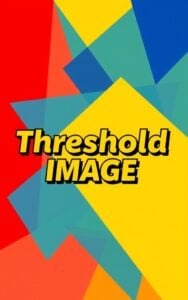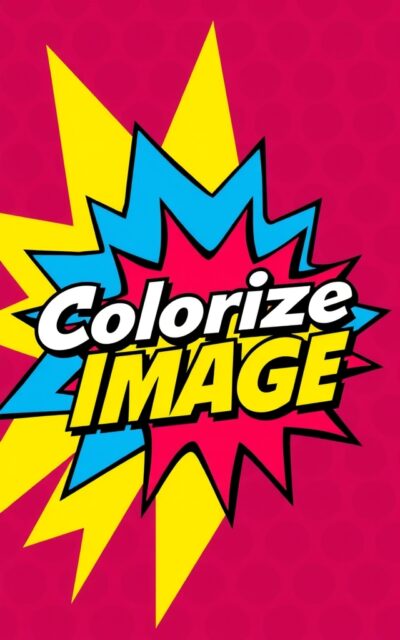Colorize Image
Transform your photos with our free Colorize Image tool. Easily apply custom color tints to any image with adjustable intensity.
Try Other ImageKits
Guide
What is Colorize Image?
Colorize Image is a web-based tool that shifts the colors in your images toward a selected color. It allows you to apply a color tint effect to your photos while maintaining the original image details and proportions. This tool is perfect for creating mood-specific imagery, enhancing brand consistency, or adding artistic effects to your visual content.
Key Features
| Feature | Description |
|---|---|
| Color Selection | Choose any color using the color picker or enter a specific hex code |
| Intensity Control | Adjust the strength of the colorization effect using a simple slider |
| Batch Processing | Upload and process up to 10 images at once (max 10MB each) |
| Instant Preview | View before and after comparison of your images |
| One-Click Download | Download all processed images with a single click |
How to Use
- Upload your images by dragging and dropping or using the browse button
- Select your desired color using the color picker or enter a hex code
- Adjust the intensity slider to control how strongly the effect is applied
- View the before/after preview of your colorized image
- Download individual images or all processed images at once
Use Cases
The Colorize Image tool is particularly useful for:
- Photography: Create mood-specific color tones or vintage effects
- Brand Materials: Apply consistent color themes across various images
- Social Media: Create visually cohesive content for platforms like Instagram
- Web Design: Modify stock photos to match your website’s color scheme
- Graphic Design: Create background images with specific color tints
Performance and Privacy
The Colorize Image tool processes all images directly in your browser, meaning your images are never uploaded to a server. This ensures complete privacy and faster processing times even with larger image files.
FAQ
-
How do I colorize a black and white image?
To colorize a black and white image, upload your image to our Colorize Image tool, select your desired color using the color picker, adjust the intensity slider to control the strength of the effect, and download the resulting image. For best results with black and white photos, try using higher intensity values.
-
What's the difference between colorizing and color grading?
Colorizing refers to adding color to images that lack it (like black and white photos) or shifting existing colors toward a specific hue. Color grading is a more comprehensive process that involves adjusting multiple color parameters including saturation, brightness, contrast, and color balance. Our Colorize Image tool focuses specifically on shifting colors toward a selected hue.
-
Can I colorize multiple images at once?
Yes, our Colorize Image tool supports batch processing of up to 10 images at once, with each image having a maximum size of 10MB. Simply drag and drop multiple files or select them through the browse option, and the tool will process them all with the same color and intensity settings.
-
How do I choose the right intensity level for colorizing?
The ideal intensity level depends on your specific needs. Lower intensity values (10-30) create subtle color shifts that maintain most of the original image appearance. Medium values (40-60) provide a balanced effect that's clearly visible but not overwhelming. Higher values (70-100) create dramatic color shifts that strongly tint the image toward your selected color.
-
Is my image data safe when using the Colorize Image tool?
Yes, all image processing happens directly in your browser (client-side). Your images are never uploaded to our servers, ensuring complete privacy and data security.
-
How can I use colorized images for my brand?
Colorized images can help create visual consistency across your brand materials. Upload your various images and apply your brand's specific color (using the hex code for precision) at a consistent intensity level. This technique works especially well for creating cohesive social media feeds, website imagery, or marketing materials where visual brand identity is important.
Install Our Extensions
Add IO tools to your favorite browser for instant access and faster searching
恵 Scoreboard Has Arrived!
Scoreboard is a fun way to keep track of your games, all data is stored in your browser. More features are coming soon!
Must-Try Tools
View All New Arrivals in ImageKit
Update: Our latest tool was added on Dec 10, 2025