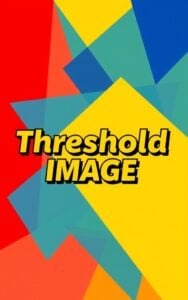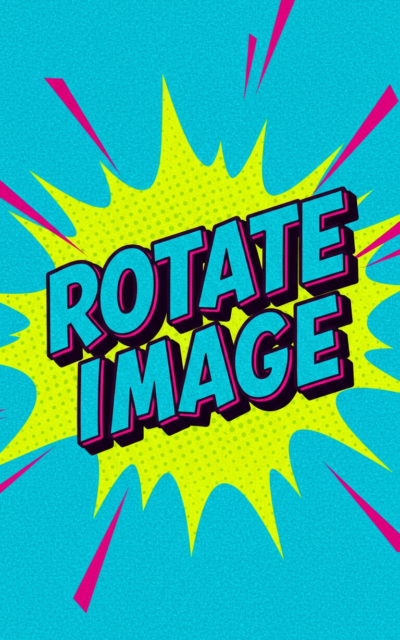Rotate Image
Free online Rotate Image tool to adjust images to any angle. Easy to use with custom rotation, zoom control, and transparent background options.
Try Other ImageKits
Guide
What is the Rotate Image Tool?
The Rotate Image Tool is a simple yet powerful online utility that allows you to rotate images to any angle. Whether you need to fix tilted photos or create diagonal designs, this tool makes image rotation quick and easy without requiring any software installation.
Key Features
- Custom Angle Rotation: Rotate images to any specific angle (in degrees)
- Zoom Control: Adjust the zoom level to fit your needs
- Background Options: Choose between transparent background or solid color
- Padding Adjustment: Add extra space around your rotated image
- Enlarge Background: Option to automatically expand the background to fit rotated content
- Batch Processing: Upload and rotate up to 10 images at once
- Before/After Preview: See the original and rotated images side by side
- Download Options: Save your rotated images individually or all at once
How to Use
- Upload your image(s) by dragging and dropping or using the browse button
- Set your desired rotation angle using the slider or input field
- Adjust additional settings if needed (zoom, background type, padding)
- View the before/after preview to confirm the results
- Download your rotated image(s)
Why Use Image Rotation?
- Correct crooked photos
- Create diagonal or angled designs for social media
- Prepare images for specific layouts or templates
- Adjust orientation for printing or web display
- Create artistic effects with precise angular positioning
FAQ
-
Can I rotate multiple images at once?
Yes, our Rotate Image tool allows you to upload and process up to 10 images simultaneously, with a maximum size of 10MB per image. This batch processing feature saves time when you need to rotate multiple images with the same settings.
-
Will rotating an image change its size or dimensions?
Rotating an image can change its dimensions because angled content requires more space than perfectly horizontal/vertical content. However, you have control over this with our "Enlarge Background Size" option and padding settings to adjust how the final dimensions are handled.
-
How do I get a transparent background after rotating my image?
To maintain a transparent background after rotation, select "Transparent" from the Background Type dropdown menu. This is especially useful when working with logos, graphics, or any images that need to be placed on various backgrounds.
Install Our Extensions
Add IO tools to your favorite browser for instant access and faster searching
Must-Try Tools
View All New Arrivals in ImageKit
Update: Our latest tool was added on Sep 16, 2025