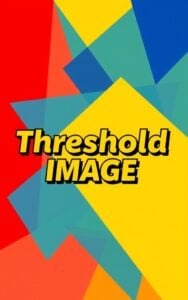Polaroid Photo
Transform your digital photos into classic instant prints with our Polaroid Photo Tool. Customize borders, vignettes, and more for that perfect nostalgic look in seconds.
Try Other ImageKits
Guide
What is Polaroid Photo Tool?
The Polaroid Photo Tool is an online image editor that transforms your digital photos into classic Polaroid-style images. It adds characteristic white borders, vignette effects, and other customizable elements that mimic the nostalgic look of instant Polaroid photographs.
Key Features
| Feature | Description |
|---|---|
| Border Customization | Adjust border size and color to create the perfect Polaroid frame |
| Vignette Effect | Control the strength of the corner darkening effect typical of Polaroid photos |
| Contrast & Saturation | Fine-tune image properties to achieve the desired vintage look |
| Caption Space | Add the classic white space at the bottom for handwritten-style notes |
| Rotation | Tilt your photos for that casual, tossed-on-the-table appearance |
| Batch Processing | Transform up to 10 images simultaneously (max 10MB each) |
How to Use
- Upload your images by dragging and dropping them into the upload area or clicking “Browse”
- Adjust the border size using the slider (default: 50)
- Select a border color using the color picker (default: white #FFFFFF)
- Set vignette strength to add corner shadowing (0-10 scale)
- Modify contrast and saturation to achieve desired vintage effect
- Toggle caption space if you want room for text at the bottom
- Adjust rotation angle if desired
- Click “Download All” to save your finished Polaroid-style images
Applications
The Polaroid Photo Tool is perfect for:
- Creating nostalgic visual content for social media posts
- Designing retro-style photo displays for personal or commercial projects
- Adding an authentic vintage touch to digital photography collections
- Preparing images for scrapbooking or memory-keeping projects
- Generating consistent Polaroid-style images for brand marketing
FAQ
-
Can I adjust the size of the Polaroid border?
Yes, our Polaroid Photo Tool allows you to customize the border size using a slider. You can set it from very thin to extra thick depending on your preference and the specific Polaroid look you're trying to achieve.
-
How do I add text to my Polaroid photos?
While our tool offers a caption space option that adds the traditional white area at the bottom of the image where text would typically appear on original Polaroids, you would need to add the actual text using a separate image editing program after downloading your Polaroid-style images.
-
What's the difference between vignette and contrast settings?
The vignette setting adds darkening to the corners and edges of your photo, typical of vintage Polaroid cameras. Contrast adjusts the overall difference between light and dark areas throughout the entire image. For an authentic Polaroid look, a slight vignette with slightly reduced contrast often works best.
-
How can I get the most authentic Polaroid look?
For the most authentic vintage Polaroid appearance, we recommend using a white border with size set around 40-60, vignette strength at 1-2, slightly reduced contrast (set to -5 to -10), and slightly reduced saturation (set to -5 to -10). Adding a small rotation of 2-5 degrees also helps create that casual, hand-placed look.
Install Our Extensions
Add IO tools to your favorite browser for instant access and faster searching
恵 Scoreboard Has Arrived!
Scoreboard is a fun way to keep track of your games, all data is stored in your browser. More features are coming soon!
Must-Try Tools
View All New Arrivals in ImageKit
Update: Our latest tool was added on Nov 9, 2025