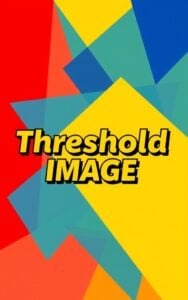Blur Image
Free online Blur Image tool to easily add Gaussian blur effects to photos. Adjust blur strength, preview results, and download your blurred images instantly.
Try Other ImageKits
Guide
What is Blur Image Tool?
Blur Image Tool is a free online utility that lets you apply blur effects to your images. This tool uses Gaussian blur algorithm to soften and reduce image detail, creating smooth, professional-looking results without requiring specialized software.
Key Features
| Feature | Description |
|---|---|
| Multiple Image Support | Upload up to 10 images (max 10MB each) |
| Multiple Blur Types | Choose from Gaussian, Box, Stack, Motion, Zoom, Radial, Rotate, and Soften |
| Adjustable Blur Strength | Fine-tune the blur intensity from subtle to strong |
| Side-by-Side Preview | Compare original and blurred images before downloading |
| Batch Processing | Apply the same blur settings to multiple images at once |
| Client-Side Processing | Your images never leave your device for better privacy |
Use Cases
- Blur backgrounds to create depth of field effects
- Obscure sensitive information in screenshots
- Create focus areas by blurring distracting elements
- Soften product photography for professional online listings
- Create background images for web design and presentations
How to Use
- Click “Browse” or drag and drop up to 10 images
- Select blur type from the dropdown menu (8 different options available)
- Adjust the blur strength percentage using the slider
- Preview the results in real-time
- Click “Download All” to save your blurred images
Blur Types Explained
The tool offers several blur algorithms, each creating distinct visual effects:
- Gaussian Blur: Creates smooth, natural-looking blur based on the bell curve distribution
- Box Blur: Simpler algorithm that averages nearby pixels for a more uniform effect
- Stack Blur: Fast approximation of Gaussian blur with good quality results
- Motion Blur: Creates a directional streaking effect simulating movement
- Zoom Blur: Creates a radial blur that emanates from the center point
- Radial Blur: Creates circular blurring around a specified point
- Rotate Blur: Produces a spinning effect around the center
- Soften Blur: Gentle blur that maintains more detail than other methods
FAQ
-
How does the Gaussian blur effect work?
Gaussian blur works by applying a mathematical function that spreads each pixel's value across neighboring pixels, creating a smooth transition effect. The algorithm uses a bell-shaped curve (Gaussian distribution) to determine how much each nearby pixel contributes to the blur, resulting in natural-looking softening.
-
When should I use image blurring?
Blurring is useful for creating depth in photos by softening backgrounds, protecting sensitive information in screenshots, reducing noise in low-quality images, creating focus on specific elements, and generating abstract effects for artistic purposes or backgrounds.
-
How strong should I set the blur strength?
The ideal blur strength depends on your purpose. For subtle background softening, 5-15% is usually sufficient. To completely obscure text or details, you may need 25-50%. For abstract artistic effects, higher settings of 60-100% might be appropriate. Always preview the results and adjust accordingly.
-
Will blurring reduce my image file size?
Blurring can sometimes reduce file size, especially in formats like JPG, as it removes fine details and creates areas of similar color that compress more efficiently. However, this isn't guaranteed and depends on the original image content and file format.
-
Is it possible to unblur an image once it's been blurred?
No, blurring permanently removes detail information from the image, and this process cannot be reversed. Always keep a copy of your original image before applying blur effects.
-
Does image blurring happen on my computer or on your servers?
All processing happens directly in your browser on your own device. Your images are never uploaded to our servers, ensuring complete privacy and security of your content.
Install Our Extensions
Add IO tools to your favorite browser for instant access and faster searching
恵 Scoreboard Has Arrived!
Scoreboard is a fun way to keep track of your games, all data is stored in your browser. More features are coming soon!
Must-Try Tools
View All New Arrivals in ImageKit
Update: Our latest tool was added on Dec 10, 2025