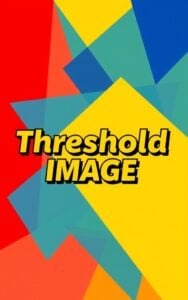Merge Images
Combine up to 10 images with our free Merge Images online tool. Arrange horizontally, vertically or in a grid with custom borders and size adjustments.
Try Other ImageKits
Guide
What is Merge Images Tool?
The Merge Images tool is a free online utility that allows you to combine multiple images into a single composite image. This tool helps you arrange and customize how your images appear together without needing professional photo editing software.
Key Features
- Multiple Upload Support: Upload 2-10 images (max 10MB each)
- Flexible Layout Options: Choose between horizontal, vertical, or grid arrangements
- Image Adjustment Controls: Options to keep original sizes, enlarge smaller images, shrink larger ones, or crop larger images
- Border Customization: Add borders between images with adjustable thickness and color
- Client-Side Processing: All processing happens in your browser for privacy and speed
- Instant Preview: See how your merged images will look in real-time
- Batch Download: Download all processed images with a single click
How to Use
- Upload at least 2 images (up to 10) by dragging and dropping or using the browse button
- Choose your preferred image position layout (horizontal, vertical, or grid)
- Select an image adjustment option (keep as is, enlarge smaller ones, shrink larger ones, or crop larger ones)
- Adjust border settings if desired (thickness and color)
- Check the preview to confirm your desired layout
- Click “Download All” to save your merged image
Benefits
| Feature | Benefit |
|---|---|
| Multiple Layout Options | Create perfect image combinations for different purposes |
| Size Adjustment Controls | Ensure consistent appearance without manual editing |
| Border Customization | Add separation and style between combined images |
| Browser-Based | No software installation required |
| Instant Preview | Save time with real-time visual feedback |
Use Cases
- Creating product comparison images for e-commerce listings
- Combining before/after photos
- Building simple collages for social media posts
- Merging screenshots for documentation
- Creating banner images for websites or marketing materials
Tips for Best Results
- Use images with similar dimensions for most balanced results
- Consider using the border feature to clearly separate distinct images
- Choose the appropriate size adjustment based on your specific needs
- For professional presentations, use consistent image types (all photos or all graphics)
FAQ
-
Can I adjust the spacing between merged images?
Yes, our tool provides border customization options. You can adjust the border thickness using the slider and select a custom border color to create separation between your images.
-
Will merging images reduce their quality?
The Merge Images tool maintains the quality of your original images. However, if you choose options like "Shrink larger ones" or "Crop larger ones," some resizing will occur which may affect the level of detail in those specific images.
-
Can I rearrange images after uploading them?
Yes, after uploading your images, you can reorder them by dragging and dropping within the upload area before processing.
-
Is my data secure when using the Merge Images tool?
Yes, all image processing happens entirely in your browser. Your images are never uploaded to our servers, ensuring complete privacy and security for your content.
Install Our Extensions
Add IO tools to your favorite browser for instant access and faster searching
恵 Scoreboard Has Arrived!
Scoreboard is a fun way to keep track of your games, all data is stored in your browser. More features are coming soon!
Must-Try Tools
View All New Arrivals in ImageKit
Update: Our latest tool was added on Dec 10, 2025