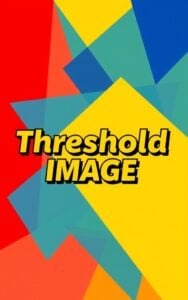Grayscale Image
Convert color images to grayscale with our free online Grayscale Image tool. Adjust brightness, contrast, and gamma for perfect black and white photos in seconds.
Try Other ImageKits
Guide
What is a Grayscale Image Converter?
Grayscale Image Converter is a tool that transforms colored images into black-and-white versions by removing all color information, leaving only shades of gray ranging from black to white. This type of conversion reduces the visual complexity while preserving the essential structure and details of the original image.
How the Grayscale Converter Works
The tool processes images by converting RGB (Red, Green, Blue) color values into single grayscale values. Each pixel’s brightness is calculated based on the weighted sum of its color components, following standard luminance conversion formulas.
Key Features
- Batch Processing: Convert up to 10 images simultaneously
- Size Limit: Support for images up to 10MB each
- Adjustment Controls:
- Brightness: Fine-tune the overall lightness of the converted image
- Contrast: Adjust the difference between the darkest and lightest areas
- Gamma: Modify the mid-tone values of the grayscale output
- Client-Side Processing: All conversions happen locally in your browser for enhanced privacy
- Before/After Comparison: View your original and grayscale images side by side
- Download Options: Save individual images or download all conversions at once
When to Use Grayscale Images
- Printing: Save ink when printing documents or photos
- Design: Create monochrome aesthetics for artistic projects
- Analysis: Improve the visibility of patterns and textures in scientific or medical imaging
- Accessibility: Enhance readability for users with certain types of color vision deficiencies
- Performance: Reduce file sizes for web applications or documents
How to Use
- Upload your images by dragging and dropping them into the designated area or clicking the browse button
- Adjust the settings using the sliders:
- Move the brightness slider to make the image lighter or darker
- Adjust contrast to increase or decrease the difference between light and dark areas
- Modify gamma to change mid-tone balance
- View the before and after comparison
- Download individual images using the download button beneath each image or use “Download All” to save everything at once
- Click “Reset” to return all settings to their default values if needed
Benefits of Using Grayscale Images
- Smaller File Sizes: Grayscale images typically require less storage space than full-color images
- Focus on Form: Without color distractions, viewers focus more on shapes, textures, and composition
- Print Compatibility: Better suited for black and white printing devices
- Consistent Appearance: Maintains a uniform look across different display devices
- Reduce Visual Complexity: Simplifies busy images by removing the color dimension
FAQ
-
What is the difference between grayscale and black and white images?
Grayscale images contain multiple shades of gray (typically 256 levels) ranging from black to white, preserving detail and depth. Black and white (binary) images contain only two colors - pure black and pure white - with no intermediate shades, resulting in higher contrast but less detail.
-
How do I convert a color image to grayscale without losing quality?
To maintain quality when converting to grayscale, use proper luminance conversion (which our tool implements) rather than simply averaging RGB values. Our tool preserves image resolution and detail while allowing you to fine-tune brightness, contrast, and gamma for optimal results.
-
Why would I convert an image to grayscale instead of using a color filter?
Converting to grayscale completely removes color information, which can help highlight textures, shapes, and patterns that might be obscured by color. Unlike color filters which add a tint, grayscale conversion produces a truly monochromatic image ideal for printing, reducing file size, or creating a classic look.
-
Can grayscale conversion help with image analysis or recognition tasks?
Yes, grayscale conversion often serves as a preprocessing step in image analysis and computer vision tasks. By removing color variation, algorithms can focus on structural information like edges and patterns, which are crucial for object detection, text recognition, and feature extraction.
-
Does converting to grayscale reduce file size?
Yes, grayscale images typically have smaller file sizes than their color counterparts. Color images store three values per pixel (red, green, blue), while grayscale images store only one value per pixel. This reduction can result in file sizes approximately 1/3 of the original, making grayscale conversion useful for saving storage space and improving load times.
Install Our Extensions
Add IO tools to your favorite browser for instant access and faster searching
恵 Scoreboard Has Arrived!
Scoreboard is a fun way to keep track of your games, all data is stored in your browser. More features are coming soon!
Must-Try Tools
View All New Arrivals in ImageKit
Update: Our latest tool was added on Dec 10, 2025